THINKNX NEWS
2016, October
Summary:
ThinKnx Configurator: new Deploy menu
ThinKnx Cloud: automatic server update
New authentication procedure
Z-Wave compatibility data
ThinKnx Configurator: new Deploy menu
The ThinKnx Configurator always evolves to make life easier to installers. In this release (1.2.14.0) the Export procedure has been redesigned to make it more straightforward and easy. The operations related to the exportation and deploy of the project are now splitted in two different context menu: Deploy and Export.
The Export menu is reduced and contains all the functions related to a file exportation of the project: Export project (*.erg), Export for Server on File (*.srv), Export for Touch Screen/Windows (*.thw), Export for Android (config.android).
In the Deploy menu, all the functions concerning the publishing/deployment of the project are collected and organized in two section, local deploy and cloud deploy. Moreover, a new Help item has been added to clarify the difference between these two modalities.
If the PC running the Configurator is in the same network of ThinKnx server and clients, it is always possible to use the Local deploy, which is the "traditional" procedure to upload the project on server and to start a web server to download the project on clients.
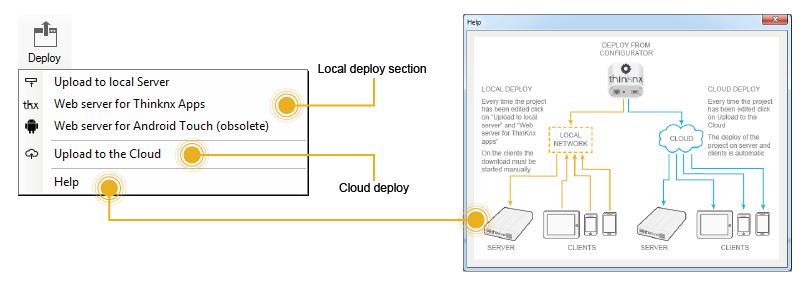
ThinKnx Cloud: automatic server update
With the latest software release, the "Upload to the Cloud" menu item can optionally upload also the server version of the project. To use this feature, the user must enable the property "Automatic server update" in the System node, alternatively the first time the user clicks on "Upload to the Cloud" if this property is disabled, a warming message will appear asking the user to enable it.
If this option is enabled, the Configurator, in addition to the clients version of the project, will upload in the cloud server also the ThinKnx server version of the project. After the upload is finished, if the ThinKnx server is connected to internet - and thus can reach the cloud server - it will automatically download the project without any action by the user.

On the client side, with the latest update of the app, whenever the user opens the project, the app checks if there is a more updated version of the project on the ThinKnxCloud server. In this way, the final user is notified when the project is not aligned anymore with the server and can choose to update it.
New authentication procedure
The procedure to authenticate client devices always requires the effort of installers to access the server web pages and to manually add the last connected client code to the table of enabled clients. To save time to installers and leave more indipendence to final users, it is now possible to authenticate the client directly from the app through a simple popup.
To use this feature the ThinKnxCloud must be enabled and the users must be configured (each user with its own cloud password) in the project. It is enough to enable the "Automatic authentication" property in the System node and to upload the project to the cloud (if the Automatic server update is disabled, remember to upload it also on the server!). Then, when an unauthenticated client connects to the ThinKnx server, a popups appears in the app asking for credentials. If the credentials provided by the users are correct, a new row will be automatically added in the table of enabled clients in the server web pages.

Z-Wave compatibility data
The Z-Wave database is always upgraded with new products! To make life easier to installers, we have prepared a report with the list of products contained in our database (and thus theoretically compatible with ThinKnx) and the ones tested by ThinKnx staff, click here for more details. If you want to signal new products or give your feedback, you can write us at zwave@thinknx.com. We always appreciate your contributions!
