THINKNX NEWS
2014, 01 October
Summary:
Temperature Control: new ways to improve your comfort
Security: client interface protection and presence simulator
New objects to design more sophisticated interfaces
Temperature Control: new ways to improve your comfort
The new version of our ThinKnx software offers the possibility to choose between two different functioning logics to control temperatures; one of them allows the user to set hourly temperatures for the week, the other one allows the user to set the hourly modes (Comfort, Standby, Night, Disable) for the week.
If the interface object is configured with the extended UI, the chronotermostat will work using the mode functioning logic, if not, it will work using the temperature one.
Modality-based chronotermostat
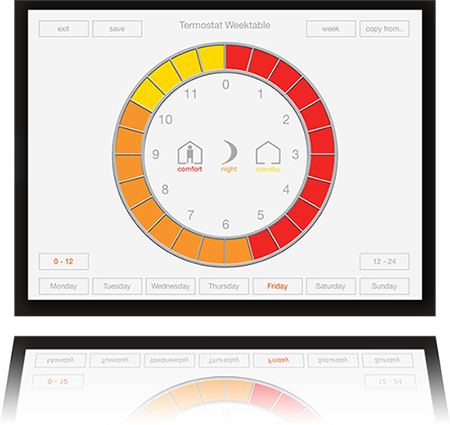
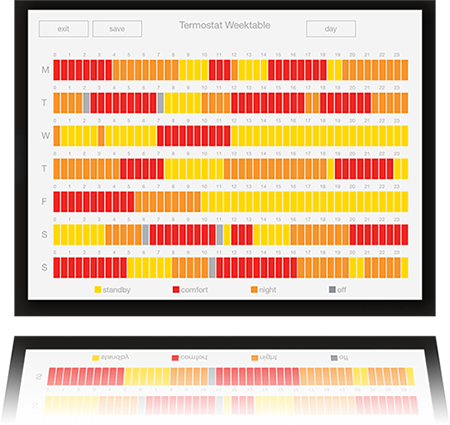
The mode functioning logic implies that the user can set one mode per half-hour. The user can choose between:
- Comfort: this mode includes higher temperatures;
- Night: this mode is likely to be selected at night and sensibly lowers the temperatures in order to save energy;
- Standby: this mode is likely to be selected when the house in not inhabited and lowers the temperatures even more than the "night" does;
- Disable: this mode switches the thermostat off and does not control the boiler any more.
Hourly modes can be manually set by selecting the desired mode and tapping the corresponding slots. The user can switch between AM and PM by tapping 0-12 and 12-24 buttons. To set the desired mode, select it and then drag the finger on the ring to select wide portions of the ring or just tap the single slots. To reset the settings or to activate the Disable mode, just deselect the other modes until the chart slots are all grey.
To have a global view of the scheduling made by the user, we designed a summary view where the user can see all the modes set for each day of the week.
Temperature range and seasonal curves
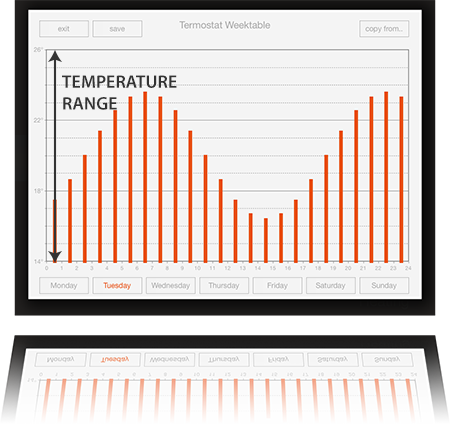
The temperature setting mode must be configured through the "Chronotermostat" system object in ThinKnx Configurator. The default functioning implies that the system will use the standard temperature range (from 14°C to 26°C) during both summer and winter. To customize this range, the interval value has to be manually configured by adjusting the minimun temperature displayed in the client chart and the range width (the difference between max and min temp, can be 6°C or 12°C). If the user needs to set different temperatures for summer and winter, another couple of values has to be adjusted. In this way, the server will store two different settings based on two different temperature ranges, one for winter and one for summer, and it will switch from one to another by following a bit coming from KNX.
Security: client interface protection and presence simulator
We always work to improve the security field of our system and in this software release we propose different features which enhance ThinKnx security potential.
First of all, we now support Tecnoalarm TP8/88 and TECNOUT over Ethernet (with encryption). Moreover, the new object Presence Simulator allows to create a list of actions that will be performed by the system following the scheduling configured by the user.
Last but not least, we enriched client application protection by the introduction of PIN codes that can be applied to objects, pages or functions: the user has to enter a PIN code to command the object or display the page.
Presence Simulator

The "Presence Simulator" object allows to define a list of actions formed by an initial command and a final command, the medium life span of each action (in other words the time difference between start command and final command) can be defined by the user.
The simulation has a maximum duration parameter that represents at what time the server must stop the simulation; all the actions defined are performed during this time and the server can optionally follow a random order to perform them. When the simulation starts, the server calculates the start time of each action respecting the timing imposed by the maximum duration parameter.
When the duration time expires, the server stops performing actions and it optionally performs a final command (for example, turn all the lights off).
The simulation starts when it receives a bit on its command group and the user can monitor the status of the simulation through a status bit.
PIN Protection
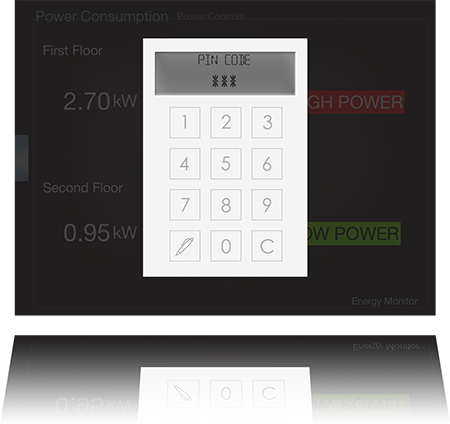
The PIN protection feature fulfills the need to protect objects displayed in client interface which can't be excluded using the restrictions feature. Indeed, in some cases customers require that the object is displayed on the interface but only a few people can control it.
An unlimited number of PIN codes can be defined in ThinKnx Configurator and each of them can be associated to objects, pages or functions. The PIN code has initially a default code that can be edited by the final user in the client application.
When the user taps the object, a popup asking for the PIN code appears and, if the PIN code inserted is correct, the object will perform the action for which it has been designed. It is also possible to define a "grace time" in seconds representing the validity time of the PIN code after the user inserted it. In this way, after the user taps an object protected by the same PIN that he previously inserted, until the grace time expires the PIN won't be requested anymore.
PIN codes combined with user restrictions are the most powerful way to protect and customize client application.
New objects to design more sophisticated interfaces
In this release there are new objects that raise the customization level of the ThinKnx project. The Extended Command object is a very powerful feature in which values read from KNX can be represented with images or texts following states and commands defined by the user. The Analog Value object has been improved with a field for measure unit and slider steps for a more precise setting.
The Sun Times and Events object calculates sun position basing on plant coordinates, make these data available on KNX and generate events at sunrise or sunset.
Extended Command
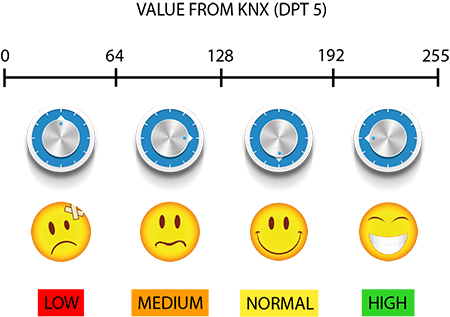
The "Extended Command" is an object that reads every type of value from KNX and allows the user to decide how to represent it. For example, let's suppose the user wants to read a DPT9 (2 bytes floating point) value from KNX but he doesn't want to display it as a number but rather with images, each of them representing a value range. With the Extended Command the user can define all the states that the object can assume and associate an image to each of them.
Another important feature consists of the possibility to associate text to the states. The user can choose to display a predefined text depending on the value read from KNX and choose text size, text color and background color. If the value read from KNX is a 14 byte string, the user can decide to display it like a dynamic label or compare it with fixed strings to define states.
After the user has defined the states he can optionally associate two commands to each state, one on tap event and one on long press event. In this way the commands launched from the object can change depending on the value read from KNX.
Sun Times and Events
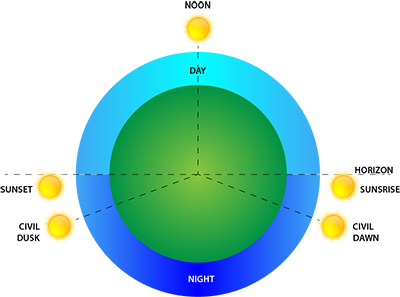
This object calculates sunrise time, sunset time, sun elevation and azimuth using geographic coordinates specified in the System properties of ThinKnx Configurator project. All these data are then sent on KNX through the addresses specified in its properties. For example, using sun elevation and azimuth values the user can create thresholds or ranges to automate rollers and blinds controls.
Another powerful feature of this object consists of firing sun position related events and for each event the user can associate a command and specify a time period to anticipate or posticipate the command performed (for example, 20 minutes before sunset or 10 minutes after noon). The sun related events detected from the server are:
- Sunset: the daily disappearance of the Sun below the horizon.
- Civil Dusk: the time at which the Sun is 6 degrees below the horizon in the evening. At this time objects are distinguishable and some stars and planets are visible to the naked eye.
- Sunrise: the instant at which the upper edge of the Sun appears over the eastern horizon in the morning.
- Civil Dawn: the time at which there is enough light for objects to be distinguishable, so that outdoor activities can commence; formally, when the Sun is 6 degrees below the horizon in the morning. At civil dawn there is no darkness in any direction, nor at zenith. The sky is bright, even when cloudy.
- Noon: the sun crosses the meridian and is at its highest elevation in the sky.
