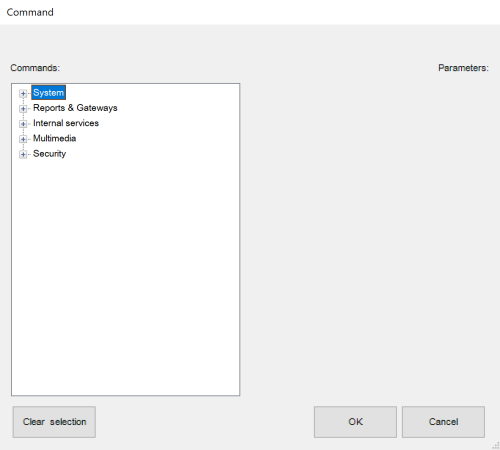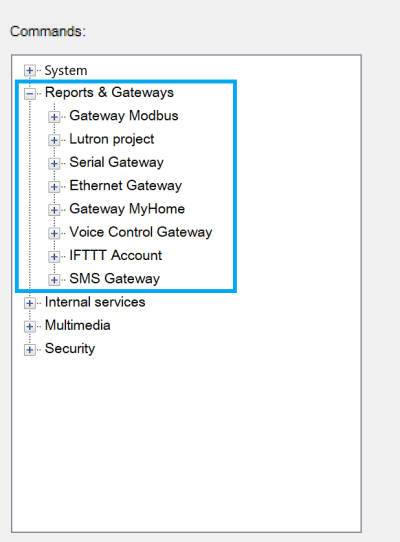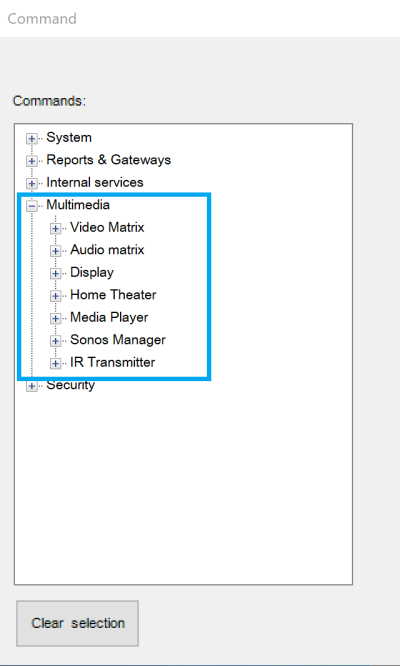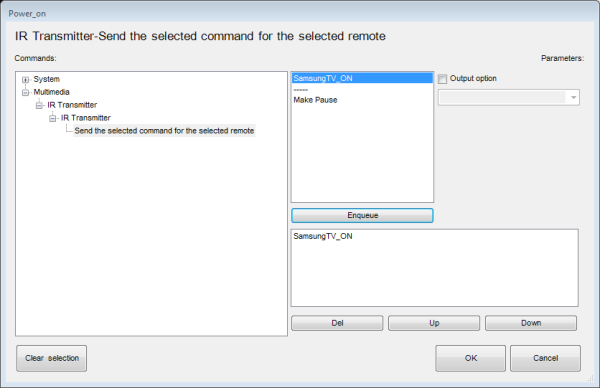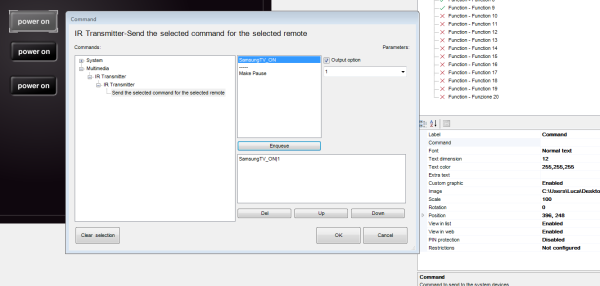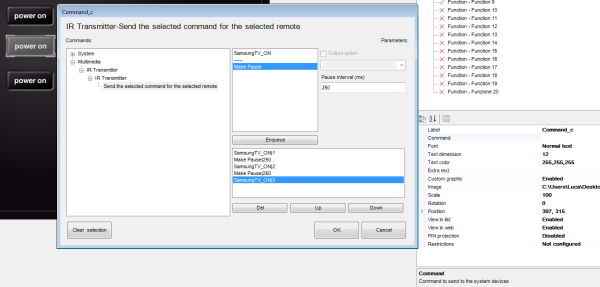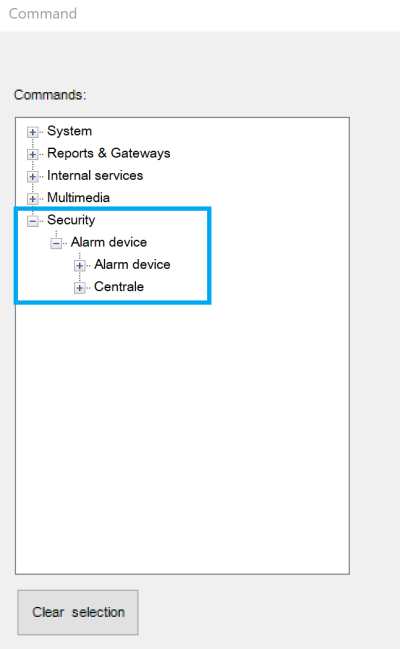Internal Commands & Status
When an object is added to the System, a list of all the commands related to this object will be accessible, if applicable. These commands can be used on a generic button, inside the logic module, with the universal gateway, etc. Some objects, like Sonos Manager, will also allow you to read statuses from the devices by using an Analog Value interface object or an Extended Command
The commands/Statuses are grouped into 5 categories:
The category will only be visible if the related objects have been added inside the System tab.
Figure 1: Thinknx Objects Commands
System
The available commands when selecting the System category are the following:
Send KNX Float 2 Byte Telegram
Send KNX Float 4 Byte Telegram
Make a pause for a fixed interval
Change UI Function and Page: GENERAL
Change UI Function and Page: SPECIFIC CLIENT
Execute MS Windows Command: GENERAL
Execute MS Windows Command: SPECIFIC CLIENT
Send DTMF tone during intercom call
Reports and Gateways
The list below contains all the possible objects that could be added to the Reports and Gateways category:
Hue Gateway
The available commands when selecting the Hue Gateway category under Reports and Gateways are the following:
Gateway Modbus
The available commands when selecting the Gateway Modbus category under Reports and Gateways are the following:
Send Modbus value with function 5
Send Modbus value with function 6
Lutron Project
The available commands when selecting the Lutron Project category under Reports and Gateways are the following:
Simulate keypad button release
Serial Gateway
The available commands when selecting the Serial Gateway category under Reports and Gateways are the following:
Send string with no termination
Send string with CR termination
Ethernet Gateway
The available commands when selecting the Ethernet Gateway category under Reports and Gateways are the following:
Make an HTTP GET call to a specified url
Make an HTTP GET call to a specified url with username and password
Make an HTTP POST call to a specified url
Make an HTTP POST call to a specified url with username and password
Make an HTTP PUT call to a specified url
Make an HTTP PUT call to a specified url with username and password
Make an HTTP DELETE call to a specified url
Make an HTTP DELETE call to a specified url with username and password
Send string with no termination to TCP socket
Send string with CR termination to TCP socket
Send hexadecimal string with no termination to TCP socket
Send hexadecimal string with CR termination to TCP socket
Send string with no termination to UDP socket
Send string with CR termination to UDP socket
Send hexadecimal string with no termination to UDP socket
Send hexadecimal string with CR termination to UDP socket
Send hexadecimal string with no termination to UDP socket in multicast
Send hexadecimal string with CR termination to UDP socket in multicast
Gateway MyHome
The available commands when selecting the Gateway MyHome category under Reports and Gateways are the following:
Lights: point to point control ON/OFF
Lights: point to point control DIMMER
Lights: point to point control TIMED
Lights: control for room ON/OFF
Lights: control for room TIMED
Lights: control for group ON/OFF
Lights: control for group DIMMER
Lights: control for group TIMED
Lights: general control ON/OFF
Lights: general control DIMMER
Automation: point to point control
Voice Control Gateway
The available commands when selecting the Voice Control Gateway category under Reports and Gateways are the following:
IFTTT Account
The available commands when selecting the IFTTT Account category under Reports and Gateways are the following:
SMS Gateway
The available commands when selecting the SMS Gateway category under Reports and Gateways are the following:
Internal Services
The list below contains all the possible objects that could be added to the Internal Services category:
Scene
After selecting Scene, a list of all the added scenes in System will be shown. The available commands when selecting one of the scenes are the following:
Presence Simulator
The available commands after selecting Presence Simulator and opening the Simulator tree are the following:
Chronothermostat
After selecting Chronothermostat, a list of all the added chronothermostats in System will be shown. The available command when selecting one of the chronothermostats is the following:
Email Account
After selecting Email Account, a list of all the email accounts created in System will be shown. The available command when selecting one of the accounts is the following:
Thinknx Sensors
After selecting Thinknx Sensors, a list of all the Thinknx Sensors created in System will be shown. The available statuses when selecting one of the sensors are the following:
Irrigation
The available command after selecting Irrigation and opening the “Chrono-Irrigation” is the following:
RGB
After selecting RGB, a list of all the RGB objects added in System will be shown. The available commands when selecting one of the RGB objects are the following:
Start RGB sequence shuffle with time in seconds
Start RGB sequence repeat with time in seconds
Stop RGB sequence and turn OFF
Save the current color to the selected preset position
Recall the color previously saved to the selected preset position
Multimedia
The list below contains all the possible objects that could be added to the Internal Services category:
Video Matrix
After selecting Video Matrix, a list of all the video matrixes added in System will be shown. The available commands when selecting one of the matrixes are the following:
Disconnect input for every output
Audio Matrix
After selecting Audio Matrix, a list of all the audio matrixes added in System will be shown. The available commands when selecting one of the matrixes are the following:
Set the selected input ot the selected output
Disconnect input for every output
Display
After selecting Display, a list of all the displays added in System will be shown. The available commands when selecting one of the displays are the following:
Home Theater
After selecting Home Theater, a list of all the home theater devices added in System will be shown. The available commands when selecting one of the devices are the following:
Depending on the brand of the Home Theater device selected in System, some commands may not be applicable.
The values entered inside the commands vary depending on the protocol specification for each brand.
Select audio source for selected main source
Select video source for selected main source
Select digital mode for main output
Select surround mode for main output
Remote press Back/Return button
The available statuses to read from the Home Theater when it is configured as Denon are the following:
Sonos Manager
After selecting Sonos Manager, a list of all the players created in the System tab will be shown.
The available commands when selecting one of the players are the following:
Play the audio from Audio IN plug
Play the audio from another player Audio IN plug
Play the audio from a network file
Play the audio from a streaming
Enable/Disable Repeat PlayMode
Enable/Disable Shuffle PlayMode
Start a Playlist from its number
Start a Playlist from its name
Play a favorite item from its number
The available statuses to read from the Sonos players are the following:
Media Player
After selecting Media Player, a list of all the players added in System will be shown. The available commands when selecting one of the media players are the following:
Navigate up in the user interface
Navigate down in the user interface
Navigate right in the user interface
Navigate left in the user interface
Select current item in the user interface
Goes back in the user interface
Shows the context menu in the user interface
Shows the information dialogue
Shows the on-screen display for the current player
Starts playback of a single file or an item from the database
Skip the current track and play the next one
Skip the current track and play the previous one
Make a step forward on the current playing element
Make a step backward on the current playing element
IR Transmitter
After selecting IR Transmitter, a list of all the transmitters created in the System tab will be shown. The available commands when selecting one of the transmitters are the following:
Security
The list below contains all the possible objects that could be added to the Security category:
Alarm Device
After selecting Security, a list of all the alarm devices and centrale added in System will be shown. The available commands when selecting one of the devices are the following:
Arm a particular partition with a specified code
Disarm a particular partition with a specified code
Arm all partitions with a specified code
Centrale
After selecting Security, a list of all the alarm devices and centrale added in System will be shown. The available commands when selecting one of the devices are the following:
Arm a particular partition with a specified code
Disarm a particular partition with a specified code
Arm all partitions with a specified code