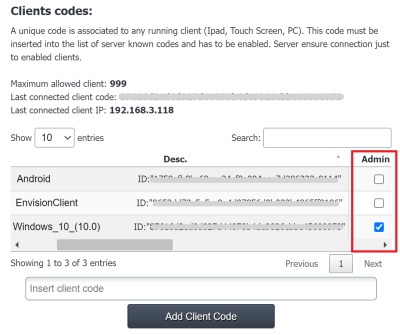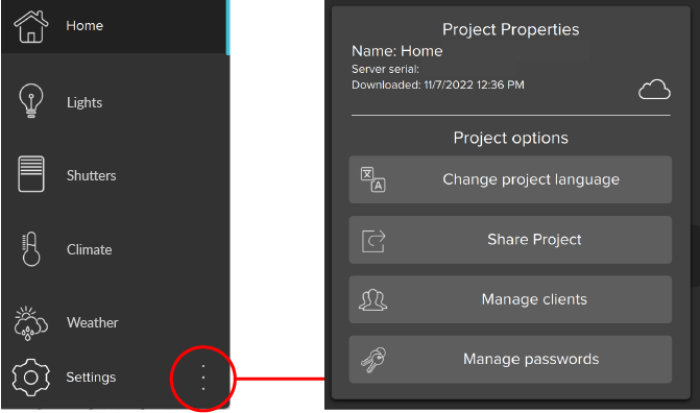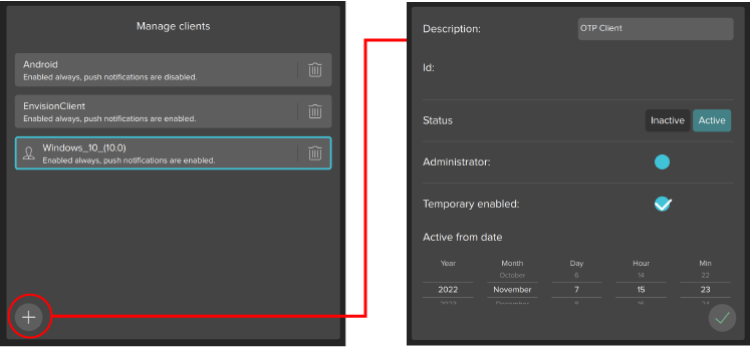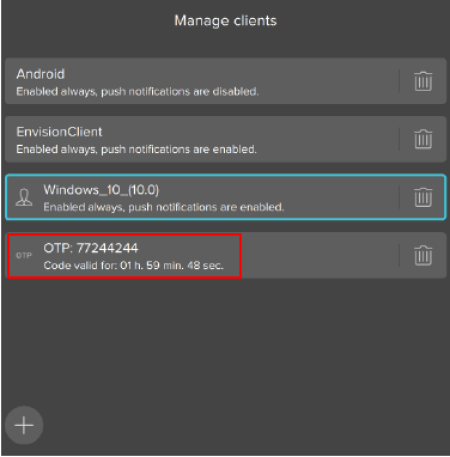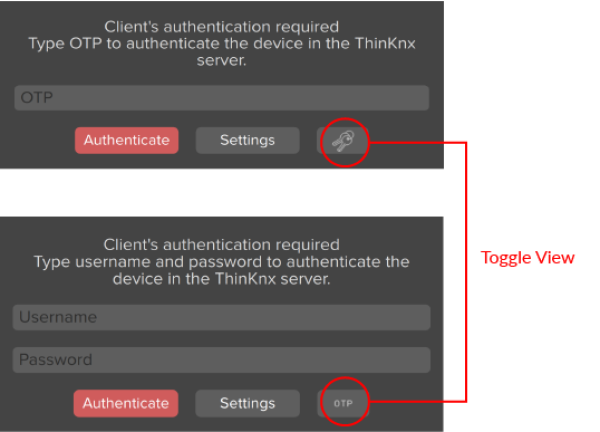Draft for:
Authentication via OTP
This feature is available for server firmware 1.1.10.22 and above, configurator version 1.3.0.24 and above, and client version 1.2.24 and above.
Instead of sharing a username and password to allow users to authenticate with the server, it is possible to generate a one-time password (OTP) and send it to the client. The code generated is valid for 2 hours, after which it will no longer work.
Generating the OTP
- Only an Admin user can generate an OTP. The code is generated directly from the client application. To define an authenticated user as Admin, go to the server's webpage under Licenses and Codes, and make sure to enabled the Admin option for the admin user.
Figure 16: Admin Configuration
- In the configurator, click on System and enable “Use OTP Authentication”.
Figure 17: Enable OTP Authentication
- Open the project using the Admin profile, and access the advanced settings window as seen in the picture below.
Figure 18: Project Settings
- Click on Manage Clients, and add a new user. Configure your preferences for this user and save it.
Figure 19: Create User
- The user created is now visible in the Users list with the OTP displayed as the user label. The admin can now share this OTP with another user to authenticate with the server.
Figure 20: OTP created
Using the OTP to authenticate
- Any user wanting to authenticate with the server should ask the Admin for the OTP.
- Download the project on the user's device using one of the methods explained above.
- Open the project downloaded. A popup shows up, asking the user to authenticate. A toggle button on the extreme right of the popup gives the option to authenticate using username and password, or OTP. Select the OTP view mode, and enter the OTP generated by the Admin.
Figure 21: OTP Authentication